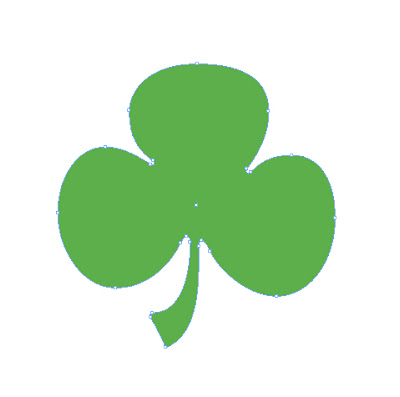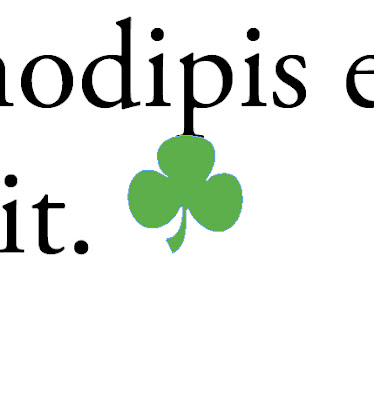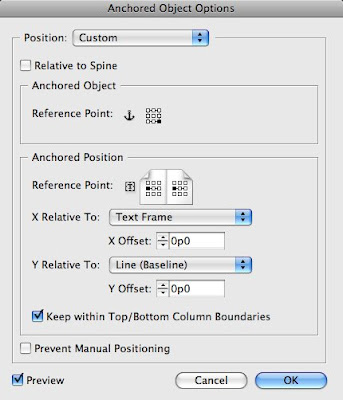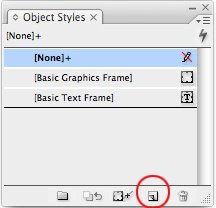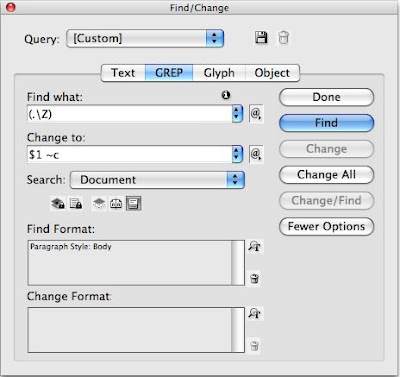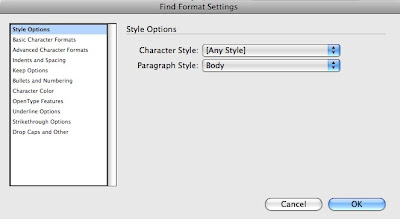Once upon a time.....Apple + Adobe....a love story?
 Saturday, April 10, 2010 at 03:11PM
Saturday, April 10, 2010 at 03:11PM  Once upon a time in a land not so far away, there was a handsome king named Sir Apple, but many in the kingdom referred to him as "Mac Daddy." Mac Daddy was married to a creative, suite woman named Lady Adobe. The two experienced a long, happy marriage, while they may have had issues, through it all, they shared a love many had long admired. While Lady Adobe may have spent time gazing out the Windows, we all knew that that Mac Daddy was her one true love. The two reigned over a vast empire called A-topia, known for great creatives, designers, exceptional video and web producers.
Once upon a time in a land not so far away, there was a handsome king named Sir Apple, but many in the kingdom referred to him as "Mac Daddy." Mac Daddy was married to a creative, suite woman named Lady Adobe. The two experienced a long, happy marriage, while they may have had issues, through it all, they shared a love many had long admired. While Lady Adobe may have spent time gazing out the Windows, we all knew that that Mac Daddy was her one true love. The two reigned over a vast empire called A-topia, known for great creatives, designers, exceptional video and web producers.
The loyal subjects in the kindgom were happy, Mac Daddy was supportive and allowed them to work and play always knowing just what they needed. Mama Adobe was the nurturer for their talents, giving them the tools to express themselves and aiding them in making a living for themselves while doing what they loved. She was the dream weaver, illustrator and quite talented in design as well.
One day, Mac Daddy, decided to build a new castle. It was smaller than the castle that he shared with Adobe, but was still quite lovely. Once the new castle was done, Mac Daddy started referring to it as his "pad" and how much simpler it would make his life. It wasn't long before the loyal subjects of A-topia realized that Mac Daddy had forbidden Adobe from living there, at least for now.
What had happened, had Mama Adobe done more than just gazed out the Windows? Had Mac Daddy fallen for someone less Flashy? Someone with more Silver, light-er or more attractive? What could it be?
While none of the subjects could see what was happening in the castle, many speculated that Mac Daddy had banished Mama Adobe to the couch. But neither was talking, and left the children of A-topia to wonder...are Mama Adobe and Mac Daddy getting a divorce? No one wanted to choose sides? Had it only been a little spat? Will Mama Adobe be invited to the "pad" soon? Mac Daddy had mentioned something about Mama Adobe feeling a little buggy, but was there more to it than that?
If there is, will the subjects of A-topia ever be the same?
- - - - - - - - - - - -
As an early adopter of the iPad, and member of the design community, there was one thing that was remarkable to me, the overwhelming absence of Adobe Apps on the iPad. Adobe Ideas and a PDF reader available as add on apps, but, it was the lack of support for Flash that left many within the community scratching their heads wondering what was really happening.
Had Apple fired a warning shot, threatened divorce in some tactical plan to get their way, or is the marriage truly on the rocks? Or had Adobe strayed and this was Apple's way exerting some type of independence? Had the relationship been strained for years or is it all just a big misunderstanding?
In order to try to gain some insight on the matter, I turned to three colleagues in the industry to get their feedback. People who have over time shown to have their finger on the pulse of the industry and great insight into the direction of things to come.
"I've been dwelling on this for some time as well," says Chad Chelius, author and certified trainer. "I can only think that Apple has something in mind... with HTML 5 on the horizon I've seen some pretty cool stuff with the latest version of CSS with HTML 5. Is it as good/powerful as Flash? I don't know, but it's a compelling argument for open standards."
Having done work in Flash over the years, it is a bit disconcerting that the lack of a nod from Apple could spark its demise. While change is inevitable, I don't know that many had really forecasted that to be a distinct possibility. An exception to that may be Kevin Tobosa, owner of the Tobosa Creative Group, who stated, "Adobe has become complacent in their position and as such, Flash is losing ground to Silverlight. Silverlight drives Netflix and if streaming HD video in a matter of seconds isn't amazing technology then I don't know what is."
Adobe has seen this movie before, it was Quark's lack of responsiveness to users that led to willingness for so many to make the jump to InDesign. The complacency and posturing that lead to its current state, and the fall from favor in the eyes of so many die-hard supporters, me included. The very day that I made the move to InDesign for the department I was charged with running was the day Quark called. And the only feedback I could give was, "too little, too late." Will Adobe suffer the same fate, or will this be the wake-up call that rights the ship?
So, can we expect that chasm between the two to widen, or is this just symptomatic of the type of device that the iPad is intended to be. Jeff Knight, graphic designer, comments that, "Not having Flash on an iPhone or iPad isn't the worst of it. The world doesn't create as much work on those machines—they're media displays not media creators. But take it away from the next generation of iMacs and MacBooks...that might start a brawl!"
Is the relationship stronger than ever, on the rocks, or in the need of a good mediator? With neither side saying much, in only leaves the citizens of A-topia to speculate.
 Brenda Levos | in
Brenda Levos | in  Adobe,
Adobe,  Apple,
Apple,  Chad Chelius,
Chad Chelius,  Jeff Knight,
Jeff Knight,  Kevin Tobosa,
Kevin Tobosa,  Technology,
Technology,  iPad |
iPad |