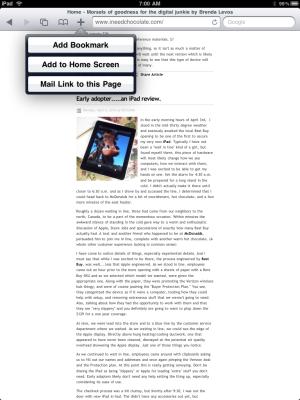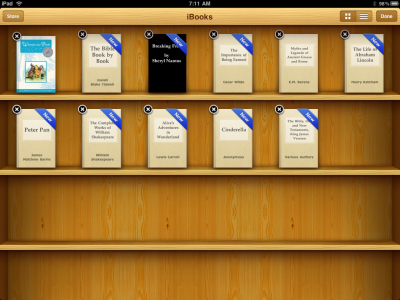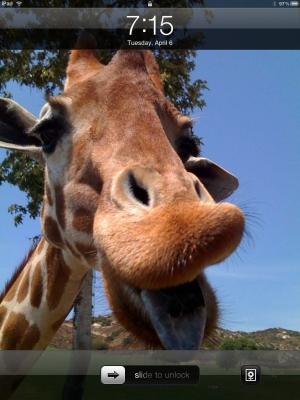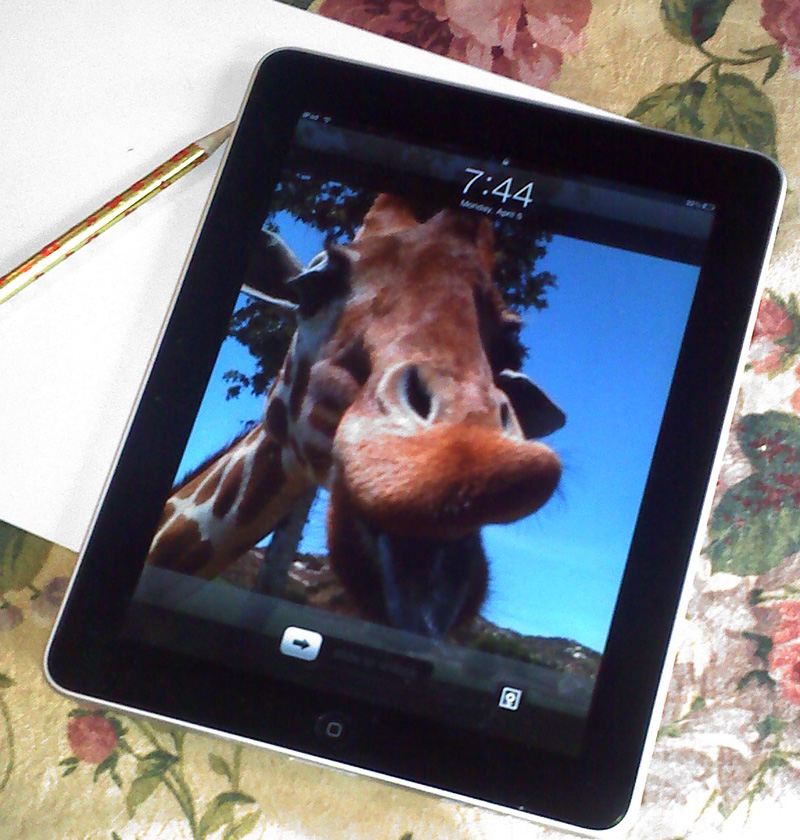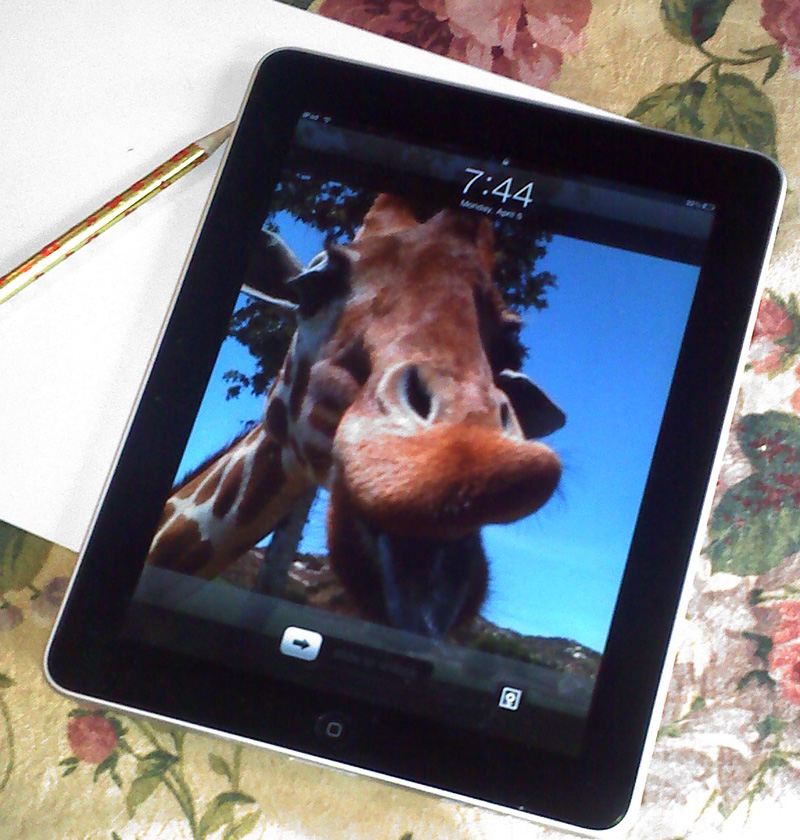 In the early morning hours of April 3rd, I stood in the mid-thirty degree weather and anxiously awaited the local Best Buy opening to be one of the first to secure my very own iPad. Typically I have not been a "wait in line" kind of a girl, but found myself there, this piece of hardware will most likely change how we see computers, how we interact with them, and I was excited to be able to get my hands on one. Set the alarm for 4:30 a.m. and be prepared for a long stand in the cold. I didn't actually make it there until closer to 6:30 a.m. and as I drove by and accessed the line, I determined that I could head back to McDonalds for a bit of nourishment, hot chocolate, and a few more minutes of the seat heater.
In the early morning hours of April 3rd, I stood in the mid-thirty degree weather and anxiously awaited the local Best Buy opening to be one of the first to secure my very own iPad. Typically I have not been a "wait in line" kind of a girl, but found myself there, this piece of hardware will most likely change how we see computers, how we interact with them, and I was excited to be able to get my hands on one. Set the alarm for 4:30 a.m. and be prepared for a long stand in the cold. I didn't actually make it there until closer to 6:30 a.m. and as I drove by and accessed the line, I determined that I could head back to McDonalds for a bit of nourishment, hot chocolate, and a few more minutes of the seat heater.
Roughly a dozen waiting in line, three had come from our neighbors to the north, Canada, to be a part of the momentous occasion. Within minutes the awkward silence of standing in the cold gave way to a warm and enthusiastic discussion of Apple, Steve Jobs and speculations of exactly how many Best Buy actually had. A text and another friend who happened to be at McDonalds, persuaded him to join me in line, complete with another warm hot chocolate. (A whole other customer experience lacking in common sense)
I have come to notice details of things, especially experiential details. And I must say that while I was excited to be there, the process engineered by Best Buy, was well....less that Apple engineered. As we stood in line, employees came out an hour prior to the store opening with a sheets of paper with a Best Buy SKU and as we selected which model we wanted, were given the appropriate one. Along with the paper, they were promoting the Verizon wireless hub thingy, and were of course pushing the "Buyer Protection Plan." You see, they categorized the device as if it were a computer, touting how they could help with setup, and removing extraneous stuff that we weren't going to need. Also, talking about how they had the opportunity to work with them and that they are "very slippery" and you definitely are going to want to plop down the $129 for a one year coverage.
At nine, we were lead into the store and to a blue line by the customer service department where we waited. As we waiting in line, we could see the edge of the Apple display. Directly above hung heating/cooling ductwork, one that appeared to have never been cleaned, dismayed at the potential air quality overhead showering the Apple display. Just one of those things you notice.
As we continued to wait in line, employees came around with clipboards asking us to fill out our names and addresses and once again pimping the Verizon deal and the Protection plan. At this point this is really getting annoying. Don't be dissing the iPad as being "slippery" or Apple for loading "extra" stuff you don't need. Early adopters likely don't need any help setting the thing up, especially considering its ease of use.
The checkout process was a bit clumsy, but shortly after 9:30, I was out the door with new iPad in had. The didn't have any accessories out yet, but indicated that they could call later once they had them available. For me, I was heading out of town, back home to get my new toy up and running! No time to wait for accessories. I wonder to myself, I understand that they iPads themselves weren't available and tightly controlled, but the accessories? Likely beyond Best Buy's control, but in the hour prior to opening, having a few of those to look at, contemplate, secure, would have enhanced that experience. Not to mention, we were a captive audience, the likelihood that I will return to Best Buy to purchase accessories, diminishing by the day as other retailers will begin to carry accessories.
Out of the Box!
As I returned home, and opened the box, I was impressed once again with Apple's package design, less is more and yet, it could have been even smaller. I am assuming for security reasons it was the depth that it was. Very little documentation is enclosed, a simple card held three instructions; 1. download latest iTunes, 2. plug in the iPad, 3. follow on screen instructions to sync data. Easy Peasy! And it was.
Within minutes I was up and running, and blown away. Beautifully designed the iPad fits nicely in your hands and its intuitive interface will, I believe, prove to machine of choice for the retired generation for a number of reasons I can get into later. I am immediately stuck by the screen resolutions, beautifully sharp with rich color and deep dark blacks. The familiar bottom dock, and familiar icons, makes any current Apple user feel right at home from minute one.
My first impressions...
Overall Look: Beautiful! Simply Beautiful! The shiny gloss screen is going to be a fingerprint magnet though. Size and shape are great and I think that it will easily fit within my existing purse. The standard background image that comes as default while a spectacular image, isn't ideal. It appears to be a long exposure image of a lake/water with some mountains and night sky. In the sky you can see the movement of several stars. And while particularly nice, several times that first day, I glanced at it, thinking they were scratches in the glass, each time my heart sinking. A quick change of the background image resolved that issue.
My only design concern up front was the placement of the speaker. When held in the vertical position, the speaker is at the bottom of the screen which when I held it on my lap, muffled the sound slightly.
Battery Life: This was of utmost importance to me, my cell phone forever going dead. Fully charged right out of the box, after considerable user throughout the day, at 10:30 pm it still had about 15% charge left. That was nearly 12 hours after first turning it on. It appears to be a 3-4 hour charge to restore to 100%, so definitely an overnight kind of a action, and if it will run all day on a single charge is a very small concession. I forecast that someone will have a dock that will become an alarm clock soon as it really is ideal for reading in bed.
Safari: Beautiful web browsing, super fast and the ability to zoom in into sections of a webpage, especially news sites, had been long overdue. While there has been some criticism over the lack of Flash compatibility, I think those sites which maintain that format will lose out in the end. I hate to say that, because Flash is remarkable, but this may change that thinking. Again, for those visually impaired or an aging generation, the zoom feature allow for easy reading. Personally, I found it an interesting way to block out third column ads, by merely cropping them out of view. This will however will be a cause for concern for advertisers and I would anticipate will begin a trend of an increase in-line and non-flash advertisements.
The browser is simplified, but still allows for adding favorites, forward and back buttons and google search. The pop up keyboard will take a little getting used to, but the buttons are nice and large and it pops up only when needed and contains convenient keys like ".com" which come in handy.
iPod Functions: Once I had configured the sync, my iPad quickly held all of my music, video and audio books. Sound quality was great for an individual user holding it, but I will definitely want an external speaker system at some point. Probably keyboard as well. Video quality was amazing, even with video downloaded a few years ago of History channel shows which weren't designed for the iPad. Same intuitive interface that we are accustomed to.
Mail: A far more intuitive interface than in the standard Apple Mail app, I would anticipate that this configuration will become the new standard for Apple Mail on your laptop. The configuration of the split screen for viewing is really nice.
Calendar: I think this will become a great selling point of the iPad. I currently hadn't been using my iCal, instead preferring the google calendar, which I have synced with my iCal. I have recently heard mention from several friends that they were going back to a paper day planner because of the hassle of getting online to check schedules or inability to find an intuitive interface for a phone browser. The iPad will be a game changer here, with a larger screen than a phone, you are able to see a full month calendar with ease. Quickly being able to turn the iPad off and on and accessing your calendar, will rival digging out the paper version, and penciling in appointments in any paper system.
iBooks: I was skeptical of how reading books on the iPad was going to be, but I found it to be quite attractive. The graphical interface, with the turning of pages, in horizontal (spread) format or vertical (single page) looks remarkably book-like. As I mentioned previously, I believe this will be reading preference for many as it simply saves your place in the book, and the fact that is is backlit eliminates the need for an external light source, when reading in a dimly lit environment.
iBooks comes loaded with Winnie the Pooh and is a perfect example of how the iPad dominates over the Kindle with its incorporation of beautiful color imagery along with sharp text. There are only two sizes of fonts which you can use and you are unable to zoom as you can in the browser. But, as a designer, the ability to change the font is a great feature. For your average user the nuances between the four san serif fonts may be irrelevant, but for someone who can't focus on a commercial because of the obsessing over poor kerning of on-screen type, this is great. A single sans serif font is included, verdana.
The ability to search a book for phrases or quotes will be a feature I will find myself utilizing as I find myself not perfectly recalling a quote, but could easily search for it. Several classic books are available for free download, including; the Bible, The complete works of William Shakespeare, Cinderella, The life of Abraham Lincoln, Peter Pan, and more.
My feedback on iBooks that I have is that I wish my Audiobooks could be added to the bookshelf. I would also like to be able to add flags to pages, highlight particular quotes I will want to come back to, to post those quotes to Facebook, or e-mail to a friend with a book recommendation.
Contacts: Being able to fully sync your contacts is another functional option. Having access to names, addresses and phone numbers within minutes of purchasing is another reason iPad will become a staple.
Maps: While the integration of Google Maps is a great feature, I would guess that it won't be long before that app becomes a full fledged GPS system.
Apps: I have intentionally chosen not to purchase any apps yet for my iPad, because I wanted to get a sense of what, with a minimum investment, you can really get. Unlike other gaming systems, you aren't required to purchase games right out of the box. White the free apps maybe aren't as spectacular, for someone who isn't a hard core gamer, they are more than adequate. Here are a few that I chose to load initially, and some thoughts on them:
- USA Today: Nice App, but I prefer MSNBC. While MSNBC isn't formatted for the iPad and still utilizes Flash, for me, it is completely based on graphical interface.
- The Weather Channel: Great for getting forecasts, weather maps, videos, etc.
- AIM: While I haven't used this yet, I am an avid chatter, so I wanted to make sure it was there when I wanted it.
- iBooks as mentioned above.
- Dictionary: for parents helping with homework, an essential.
- Wikipanion: again great for a quick lookup or homework.
- Direct TV: while the interface isn't super easy to navigate, will come in handy for planning viewing and from what I understand I can purchase movies or set my DVR thought it. I have yet to test that.
- iHandy Level: I don't know how often I will use the level, but the interface/concept is pretty cool. iPhone app, so not full sized, but still works well.
- Convert Units: A remarkably comprehensive conversion tool, which I see myself using a lot. Again iPhone app.
- Alarm Clock: replicates a digital alarm clock. Great for travellers or just those who need a reminder to put down the iPad and get somewhere.
- History Maps: I probably won't use this one, but just cool that I can access the map of "Yap Island from 1890"
- Epicurious/Big Oven: the iPad will be a great kitchen tool, being able to have recipes at my disposale with a minimal footprint in the kitchen. With thousands of recipes at my disposal, it will become a meal planning, grocery shopping standard.
- Adobe Ideas: I have just briefly played with this App, but I think it will come in handy for creating quick thumbnails. Almost as addicted to Adobe and I am to Apple, it was important to have at least one Adobe product loaded.
- Games: Not a big gamer I wasn't sure how much I would actually play games on the iPad, but after just a couple of days, there are a few I have become a bit addicted to. All versions are Lite Free versions
- Count25
- Sudoku
- Solitaire
- TicTacToe
- Hangman
- 10 Pin
- PaperFootball
- Jigsaw Puzzle
- JirboSays (Simon)
- Blocks
- FlashToPass (math flashcards)
- ThumbDrum (just in case you need an impromptu drum roll)
- Paintings (photos of Famous Classical Paintings)
- Slider
- Gem-a-slide (buggy)
- Labyrinth
- Checkers
- Whac-aMole
- Word Search
- Bubble Snap (for when you just need to snap a few plastic bubble wrap bubbles)
 Saturday, April 10, 2010 at 03:11PM
Saturday, April 10, 2010 at 03:11PM  Once upon a time in a land not so far away, there was a handsome king named Sir Apple, but many in the kingdom referred to him as "Mac Daddy." Mac Daddy was married to a creative, suite woman named Lady Adobe. The two experienced a long, happy marriage, while they may have had issues, through it all, they shared a love many had long admired. While Lady Adobe may have spent time gazing out the Windows, we all knew that that Mac Daddy was her one true love. The two reigned over a vast empire called A-topia, known for great creatives, designers, exceptional video and web producers.
Once upon a time in a land not so far away, there was a handsome king named Sir Apple, but many in the kingdom referred to him as "Mac Daddy." Mac Daddy was married to a creative, suite woman named Lady Adobe. The two experienced a long, happy marriage, while they may have had issues, through it all, they shared a love many had long admired. While Lady Adobe may have spent time gazing out the Windows, we all knew that that Mac Daddy was her one true love. The two reigned over a vast empire called A-topia, known for great creatives, designers, exceptional video and web producers. Brenda Levos | in
Brenda Levos | in  Adobe,
Adobe,  Apple,
Apple,  Chad Chelius,
Chad Chelius,  Jeff Knight,
Jeff Knight,  Kevin Tobosa,
Kevin Tobosa,  Technology,
Technology,  iPad |
iPad |