iPad Quick Tips...
 Tuesday, April 6, 2010 at 07:36AM
Tuesday, April 6, 2010 at 07:36AM After having used the iPad for a few days and digging around for some tips and tricks, I thought I would share some of what I have found, discovered or has been shared amongst fellow iPad users.
1. To move and arrange your apps, hold down until they start to wiggle and then you can move or delete apps. I have started sorting apps into pages:
![]()
Commonly used resources; dictionary, wikipedia, news, weather, calculator
Less commonly used resources: Cooking apps, ibook, unit conversions, alarm clock, skype
Games: Stuff I like to play,
Games for the kids, math flash cards, thumb drum, etc.
2. You have sync'd your email, but want to download an image to set as your profile photo or background images. Or you just want to save pictures that the grandkids sent you. You simply open the email, briefly hold on the picture until get the option to save or copy. as you can see here:

The image will automatically be saved in your photos folder.
3. Hey, how did I get that image above?...screenshot! This has come in handy in sharing where to find things and sharing new finds. To create a screen shot, you simultaneously press the "on/off" button on the upper right hand side and the "home" button on the bottom middle of the screen. Downloaded photos automatically are saved into your "Photos" folder
4. Quick access to your favorite websites: So you have fallen in love with web browsing on the iPad, did you know that you can create shortcuts on your home page to visit your favorite sites. In Safari, if you click the "+" button in the menu bar, you have the option to create bookmarks and the second option is to "Add to Home Screen" this will create a little icon on your home page.
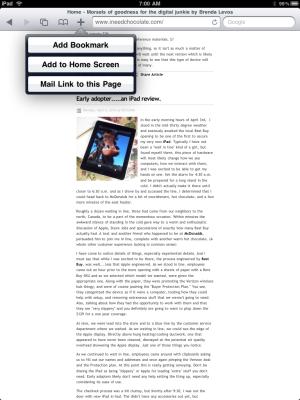
5. What to organize your bookshelf? So, maybe you are OCD and feel the need to keep your bookshelf organized by the Dewey decimal system, or perhaps it is by author, or alphabetically. Very similar to how you organize your apps, you click the "edit" button in the upper right hand corner of your bookshelf which brings up the familiar black "x" in the circle. Briefly hold on a book and dragging it into the desired location, when you are finished hit the "done" button.
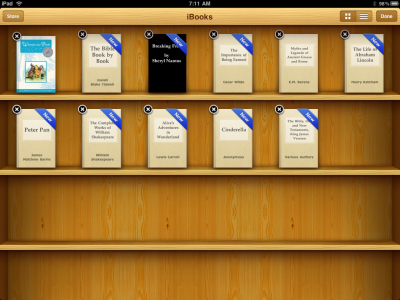
6. Now that you have photos loaded on your iPad, how about using your iPad as a digital slideshow or photo album. This can easily be done by turning your iPad off (on/off switch top of device, right side.) when you are asked to slide to unlock, if you look just to the right of the slider bar, you will see a little flower. That is slideshow mode. A slideshow of images in your "photos" folder will automatically start playing. If you would like more control over your slideshow, simply open your "settings" and click on "Picture Frame" where you can adjust the transition, shuffle, assign a photo album and have the option to zoom in on faces.
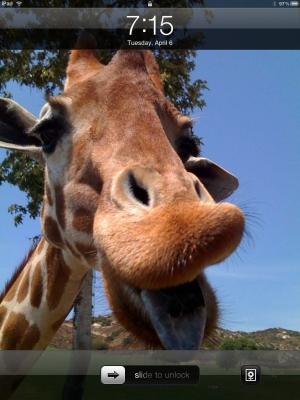
7. So you are surfing and have scrolled way to the bottom of a website and want to get back to the top quickly (handy for news sites or Facebook) Just tap the menu/url bar on the top of the page.
 Brenda Levos | in
Brenda Levos | in  Apple,
Apple,  Technology,
Technology,  Tips and Tricks,
Tips and Tricks,  iPad |
iPad |